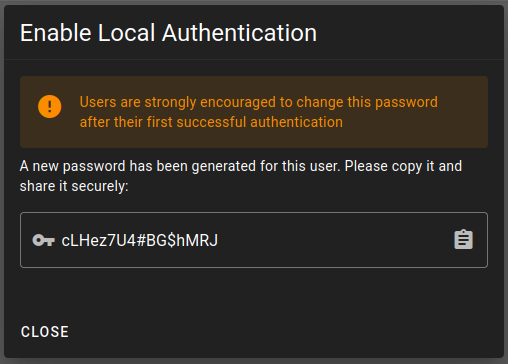Enabling Local Authentication for a User
Overview
Local authentication can be enabled for any user who doesn't already have it configured. Enabling this method preserves all existing authentication methods (such as SAML) for the user, providing them with additional login options.
When local authentication is enabled, the system generates a temporary password. Users should change this password after their first successful login for security purposes.
The generated temporary password should be securely shared with the user. Make sure they understand the importance of changing this password upon their first login.
-
Navigate to "Users" in the Admin Dashboard
-
Find the target user and select "Enable Local Authentication"

-
Confirm the action by selecting "ENABLE"
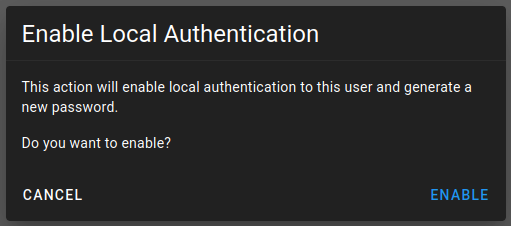
-
Save or securely share the generated password with the user