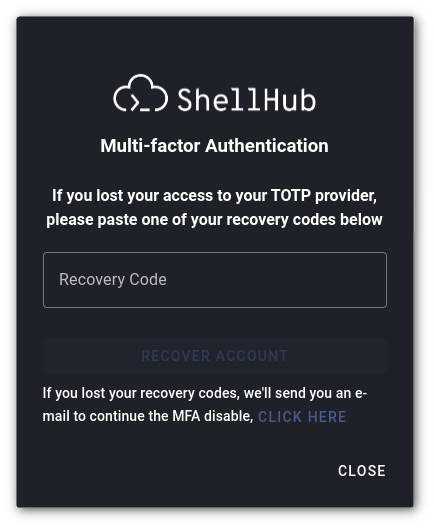Configuring your MFA
To enable MFA for your ShellHub account, you must provide a recovery email.
You can configure MFA using a Time-Based One-Time Password (TOTP) app. In order to disable MFA, you must provide either the TOTP password, a recovery code, or request the MFA reset via your recovery email.
Each recovery code has a unique use. If you use them to log in, you can use the same code to deactivate your MFA within 10 minutes.
Enabling
-
Log In to ShellHub: Access your ShellHub account using your credentials.
-
Navigate to Settings Page: Go to the Settings page by clicking on your profile icon and selecting "Settings".
-
Enable MFA: Find the "Multi-Factor Authentication" section and click on the "Enable MFA" button.
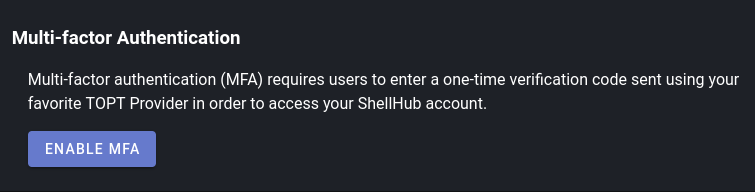
-
Save your Recovery Codes: Download or copy the recovery codes, check "I have saved my recovery codes and I want to continue the MFA Setup" and then click "Next Step".
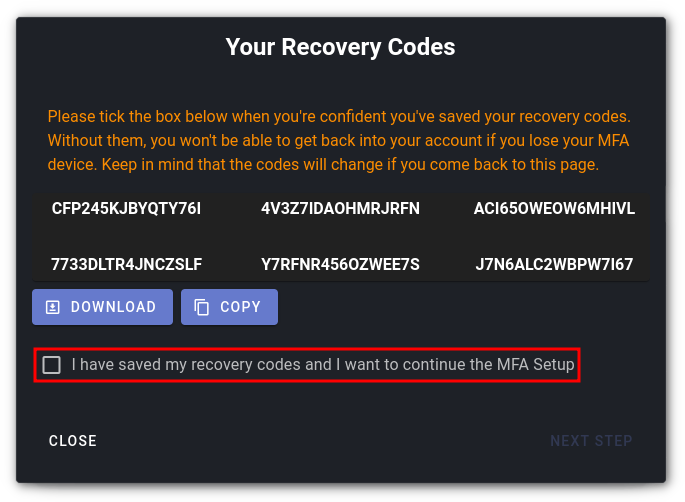
The recovery codes will be needed when you try to recover your account.
-
Set up multi-factor authentication: Point your camera at the QR code or manually enter the secret into the app. Enter the 6-digit code generated by your TOTP provider.
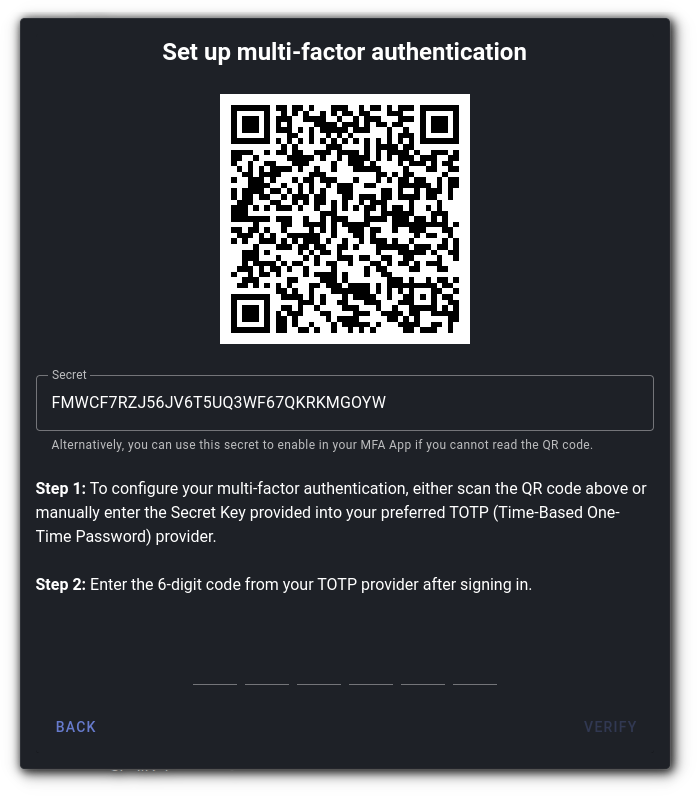
-
Verify: Click the "Verify" button and your MFA will be activated.
Once enabled, every time you attempt to log in, you will need to provide an additional verification method along with your password.
Disabling
If you no longer wish to use Multi-Factor Authentication for your ShellHub account, you can disable it. Once MFA is disabled, you will no longer need to provide an additional verification method along with your password to log in to your account.
If you lost access to your TOTP app and all recovery codes, refers to Recover an Account with MFA
With TOTP code
-
Log In to ShellHub: Access your ShellHub account using your credentials.
-
Navigate to Settings Page: Go to the Settings page by clicking on your profile icon and selecting "Settings".
-
Disable MFA: Find the "Multi-Factor Authentication" section and click on the "Disable MFA" button.
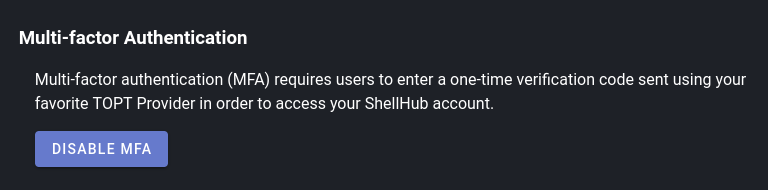
-
Type the TOPT: Enter the 6-digit code generated from your TOTP provider.
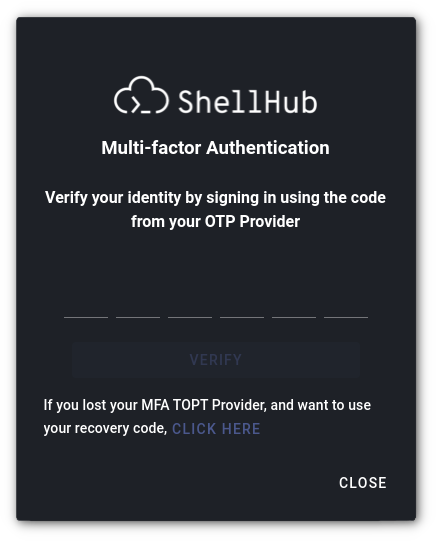
-
Verify: Click the "Verify" button and your MFA will be deactivated.
With recovery code
-
Log In to ShellHub: Access your ShellHub account using your credentials.
-
Navigate to Settings Page: Go to the Settings page by clicking on your profile icon and selecting "Settings".
-
Disable MFA: Find the "Multi-Factor Authentication" section and click on the "Disable MFA" button.
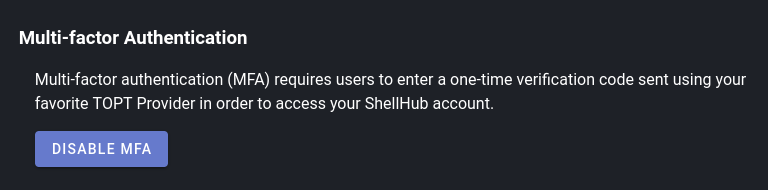
-
Click on "CLICK HERE": Once you can provide a TOTP code, click on "CLICK HERE".
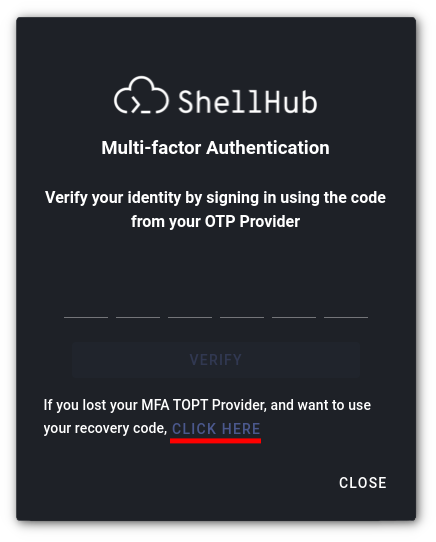
-
Type the recovery code: Enter a valid recovery code generated during MFA activation, then click the "Recover Account" button.